Player Feature - Lifestage
Let's take an in-depth look into the Lifestage Player Feature: how it can be used, the objective of using it and the logic of how it has been set up.
Lifestage is a system Player Feature.
✅ This means that it has been created by FT and is available to use as part of the Singularity Model.
🧠 Please note that system Player Features cannot be edited or deleted. If you want to make changes, you must create your own version of the Player Feature.
⚙️ Feature Type
All Player Features must be connected to a Feature Type. Think of the Feature Types as the settings that define the language that we use to talk about important pieces of information. The Player Feature uses these settings and relates them to a player.
The Player Feature: Lifestage is created based on the Feature Type: Lifestage.
The classes and slugs that are required by the Player Feature, are created and defined in the Feature Type.
🚀 Objective
The objective of the Lifestage Player Feature is to be able to classify players into one of three lifestages: Active, Inactive and Registered. An active player is anyone with a real money transaction in the last 30 days.
Possible outcomes (Classes)
The possible outcomes (Feature Type Classes) that a player can belong to are:
- Registered
- Active
- Inactive
Let's look more closely at how these classes are calculated and how players can qualify to belong to a certain class 👇
↔ Movements
Movements define the way in which players can be moved from one state to another.
They can either be real-time movements, that occur when a real-time action occurs (such as a payment or registration), or a time-based query. Time-based queries occur at a set time of the day and evaluate the player base to determine if a player should move class.
📚 Read more:
For Lifestage, there are three Active Processes, or movements, that have been set up to manage player movements between states;

Active Processes

Active Processes
1. On registration set to "Registered"
- This movement is a Real-Time movement, based on real-time player events.
- None of the classes qualifies for this movement. Only new players, who have not been classified before, are eligible to be classified as Registered.
- When any new player registers on your brand, they will be moved to Registered.
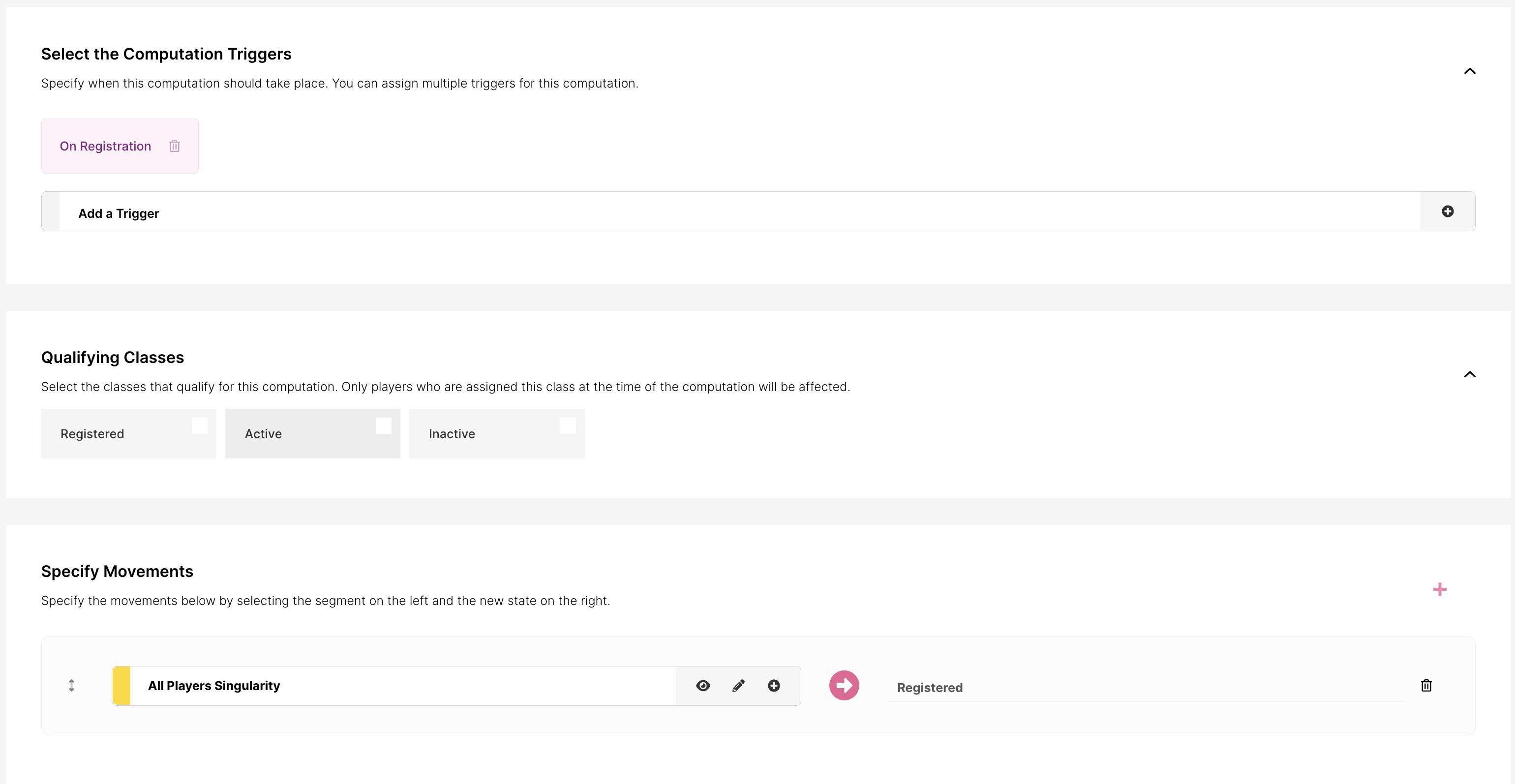
Set to Registered
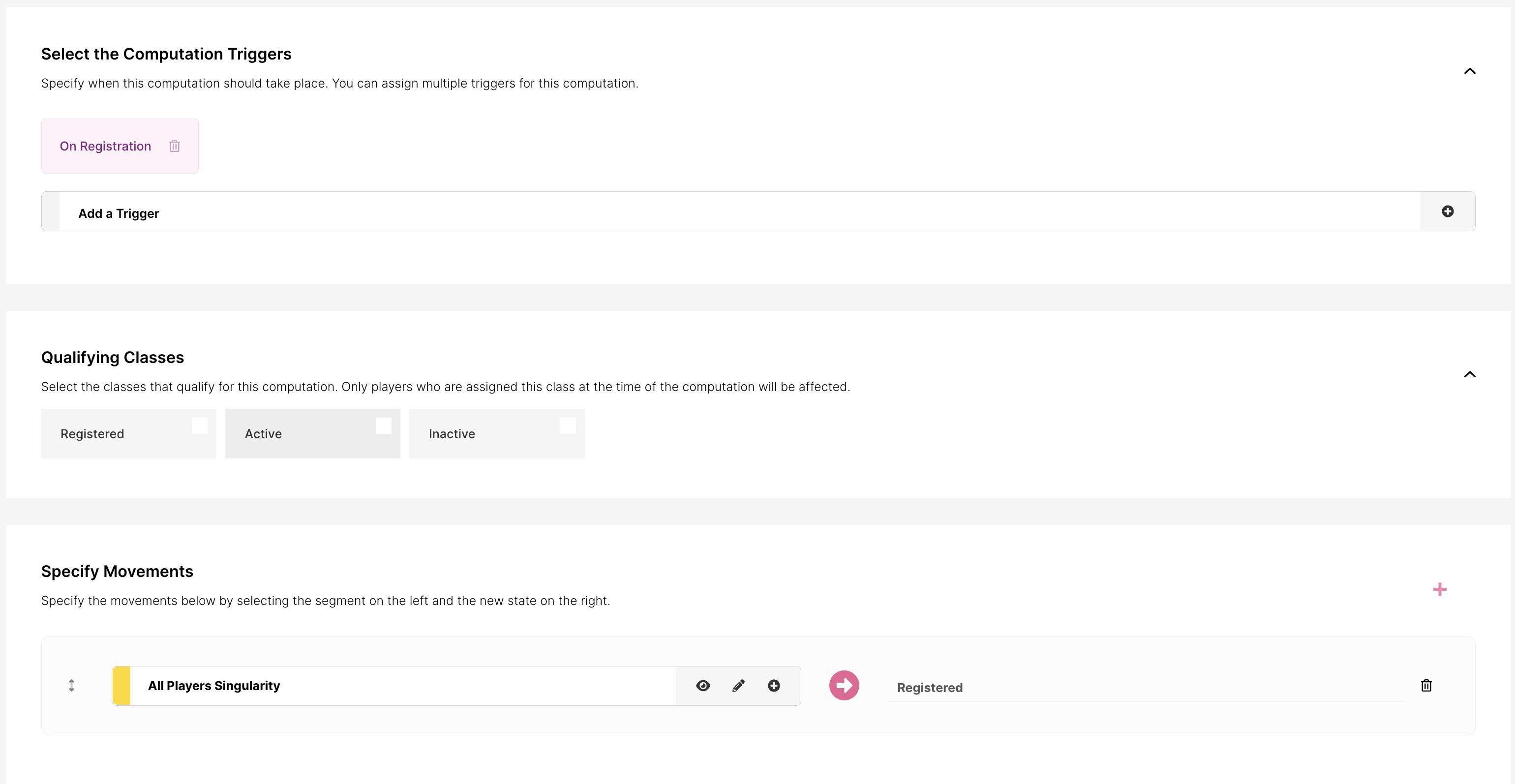
Set to Registered
2. On Casino Bet and Successful deposit, when "Registered" or "Inactive" set to "Active"
- This movement is a Real-Time movement, based on real-time player events.
- Players belonging to Registered and Inactive classes are eligible for this movement.
- When Registered and Inactive players play a game round, make a casino bet or make a successful deposit, they will be moved to Active.

Move to active

Move to active
3. Evaluate Lifestage
- This movement is a Time-Based Query that is set to run at a set time of 'Everyday at 03:00 UTC'.
- How do you become inactive? Since this is a state given to a player by a lack of activity, we cannot create a movement on a real-time event. Instead, we must use a time-based computation to evaluate the lifestage.
- The query will check all players who have registered and verify if they are in the correct state. Players who have had 30 days or more of inactivity, will be classified as Inactive.
- To establish if players are inactive, the computation checks the player's last bet date and last deposit date.
- Blocked and excluded players are also included.

Evaluate lifestage computation

Evaluate lifestage computation
🧠 Queries
Most of the Player Features in the Singularity Model make use of time-based queries. Queries are good for determining states of player inactivity, something a real-time movement is unable to determine.
Our queries are created using ClickHouse and are included in the Singularity Model for you to use.
🧠 Please note that the slug from the Feature Type class must match inside the query.
If you want to write your own queries, you can use the Query Editor or ask Fast Track for assistance. You can find the query editor in: Insights & Analytics menu - Data Studio - Query Editor.

Lifestage query

Lifestage query
🏁 What's Next
Dashboards
After some time, once the computation triggers have fired, you'll be able to see that players have now been assigned to one of the classes of Player Feature. You can see this happen in the Player Distribution dashboard inside the Player Feature:

Player Distribution - Lifestage

Player Distribution - Lifestage
Segmentation
Following this, you can use Lifestage when creating segments for Activities and Lifecycles. You will be able to find Lifestage amongst the segment fields when you’re creating a segment.

Lifestage segment field

Lifestage segment field